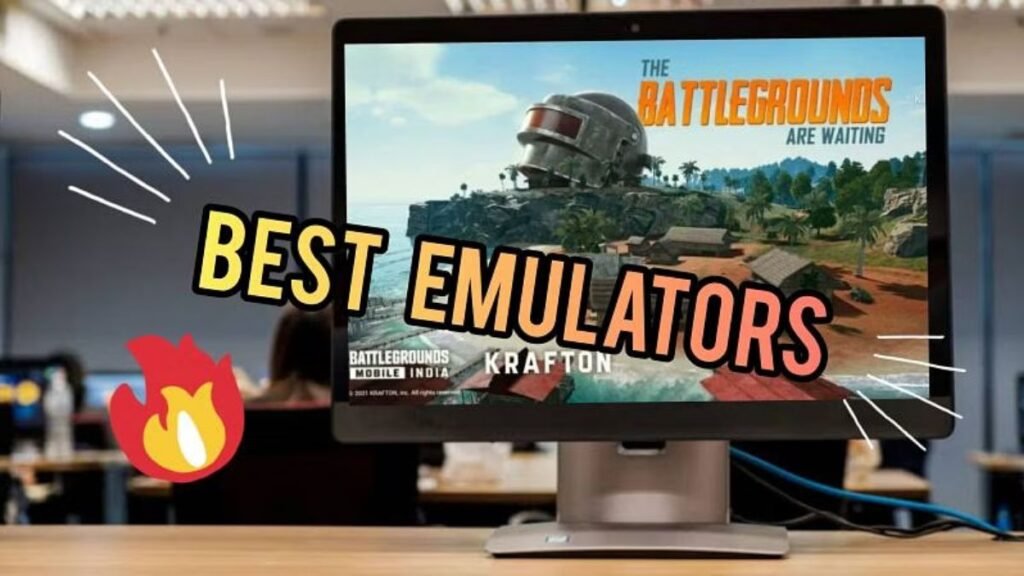Battlegrounds Mobile India (BGMI) has taken the Indian gaming community by storm since its release. With intense gameplay and graphics, it has become a favorite among mobile gamers. However, not everyone prefers playing on small screens. Many players enjoy the game on a bigger screen using an emulator, which allows them to play BGMI on a PC or laptop.
This article will guide you through the best emulators for BGMI, highlighting their features, advantages, and any potential downsides. Whether you’re a casual player or a professional gamer, this guide will help you find the best emulator to elevate your gaming experience.
Table of Contents
What is an Emulator?
Before diving into the best emulators for BGMI, let’s first understand what an emulator is. An emulator is a software program that mimics the functions of another operating system. In this case, it allows you to run Android apps, such as BGMI, on your PC. This opens up several advantages like better controls, larger screens, and enhanced graphics.
Why Use an Emulator for BGMI?
There are several reasons why players prefer using emulators for BGMI:
- Bigger Screen: Mobile screens are limited in size, while a PC monitor provides a larger and more immersive experience.
- Better Controls: A keyboard and mouse offer more precise control compared to touchscreens, which is especially useful in a high-paced game like BGMI.
- No Battery Issues: Playing on a PC means you don’t have to worry about your phone’s battery draining quickly during long gaming sessions.
- Improved Performance: PCs generally have more powerful processors and better graphics capabilities compared to mobile phones, which can lead to smoother gameplay.
Best Emulators for BGMI
1. BlueStacks
BlueStacks is arguably the most popular emulator for Android games. It’s reliable, regularly updated, and designed with gamers in mind.
Key Features:
- Advanced Key Mapping: BlueStacks allows you to customize your controls to the extent where you can map your movements to specific keys for easier gameplay.
- High FPS: With BlueStacks, you can push BGMI to run at higher frame rates, providing a smoother experience.
- Multi-instance Feature: You can run multiple games simultaneously or play BGMI on different accounts.
- Built-in Macros: You can automate repetitive tasks using macros, making the gameplay experience more efficient.
Pros:
- High performance and stability
- Customizable controls
- Easy to install and use
- Compatible with both low and high-end PCs
Cons:
- Resource-heavy, can slow down lower-end PCs
- Occasional ads in the free version
2. LDPlayer
LDPlayer is another great emulator designed specifically for gaming. It is fast, smooth, and optimized for games like BGMI.
Key Features:
- Fast Performance: LDPlayer is known for its minimal lag and smooth performance even on mid-range PCs.
- Game Optimization: The software is specifically optimized for gaming, ensuring minimal crashes and fast loading times.
- Custom Key Mapping: You can adjust your control layout to fit your preferences for better gameplay.
- Multi-instance Capability: Like BlueStacks, LDPlayer allows you to run multiple instances, making it easier to multitask or run different games at once.
Pros:
- Lightweight and fast
- Excellent for low-end PCs
- Pre-set controls for BGMI
- Free of ads
Cons:
- Lacks advanced features like macro support
- Limited support for some Android apps outside gaming
3. NoxPlayer
NoxPlayer is another popular emulator that is highly regarded for its performance and user-friendly interface. It’s an excellent choice for BGMI players who want smooth gameplay.
Key Features:
- Performance Optimization: NoxPlayer is designed to run resource-intensive games smoothly.
- Multi-instance Support: You can play BGMI while running other applications, enhancing your productivity.
- Customizable Controls: Like other emulators, NoxPlayer allows you to map controls to your keyboard and mouse.
- Root Access: If you’re an advanced user, NoxPlayer provides easy access to root features, giving you more control over the emulator.
Pros:
- Stable and user-friendly
- Fast and efficient performance
- Root feature available
- Frequent updates for gaming optimization
Cons:
- Might struggle with high-end games on low-end PCs
- Some reports of occasional crashes
4. Gameloop
Gameloop, formerly known as Tencent Gaming Buddy, is the official emulator for PUBG Mobile and is often used for BGMI. Being from the developers of PUBG Mobile (and BGMI), Gameloop offers the most optimized and native experience for the game.
Key Features:
- Native BGMI Support: Since Gameloop was developed for PUBG Mobile, it offers seamless compatibility with BGMI.
- Low Latency: Gameloop offers one of the lowest latency rates compared to other emulators, which is critical in a competitive shooter like BGMI.
- Advanced Graphics: The emulator supports HD and ultra-HD graphics, enhancing the gaming experience.
- Anti-Cheat System: Gameloop comes with an in-built anti-cheat system, ensuring a fair gameplay environment.
Pros:
- Best for BGMI and PUBG Mobile
- High performance and low latency
- Official support from developers
- Built-in anti-cheat features
Cons:
- Limited to gaming, not suitable for other apps
- Might struggle with non-Tencent games
5. MEmu Play
MEmu Play is an underrated emulator that offers fantastic performance, especially for gaming enthusiasts.
Key Features:
- Great Performance: MEmu Play is known for its performance, especially on lower-end PCs.
- Customizable Graphics Settings: You can tweak the settings to ensure the best performance based on your PC’s capabilities.
- Multi-instance Support: Play multiple games or run different apps at the same time.
- Key Mapping: Like most emulators, MEmu Play allows you to fully customize your control setup for BGMI.
Pros:
- Works well on low-end PCs
- Easy-to-use interface
- Customizable performance settings
- Supports multiple instances
Cons:
- Slower updates compared to BlueStacks or Gameloop
- Not as feature-rich as other emulators
How to Choose the Best Emulator for BGMI
When choosing an emulator for BGMI, consider the following factors:
- Performance: Ensure the emulator runs smoothly on your PC without lag or crashes.
- Control Customization: The ability to customize your controls is essential for a better gaming experience.
- Compatibility: Make sure the emulator is fully compatible with BGMI and other games you may want to play.
- System Requirements: Ensure that the emulator will run well on your computer based on its specifications.
- User Experience: Some emulators may have ads or complicated interfaces, so choose one that is easy to use.
FAQs
1. Is it legal to play BGMI on an emulator?
Yes, it is legal to play BGMI on an emulator. However, you might be matched with other emulator users to ensure fair gameplay.
2. Which is the best emulator for low-end PCs?
For low-end PCs, LDPlayer or MEmu Play are great choices due to their lightweight nature and optimization for low-spec machines.
3. Can I get banned for using an emulator to play BGMI?
No, you will not get banned for using an emulator. However, you will be matched with other players using emulators to keep the gameplay balanced.
4. Do emulators support controller use for BGMI?
Most emulators, such as BlueStacks and NoxPlayer, support controller use, which can further enhance your gaming experience.
5. Is Gameloop better than BlueStacks for BGMI?
Gameloop provides a more native experience since it’s designed for BGMI and PUBG Mobile. However, BlueStacks offers more versatility, including support for a wider range of apps and games.
6. How do I improve the performance of BGMI on my emulator?
To improve performance, lower the graphics settings in BGMI, close unnecessary background applications, and ensure your PC meets the minimum system requirements.
Conclusion
Choosing the best emulator for BGMI comes down to your personal preferences and the specifications of your PC. BlueStacks and Gameloop are great for those looking for high performance, while LDPlayer and MEmu Play are excellent for lower-end machines. No matter which emulator you choose, the experience of playing BGMI on a larger screen with precise controls is sure to enhance your gameplay.